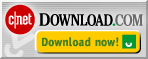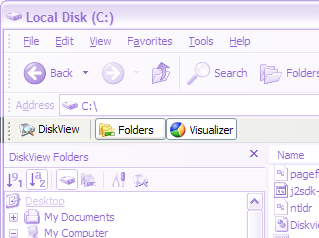Tools and Functions
The DiskView toolbar has the following buttons:
![]()
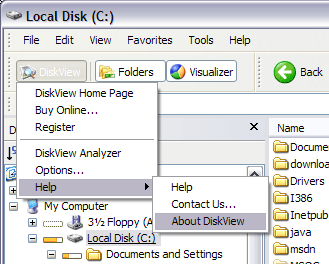 |
DiskView Pull Down MenuClick the DiskView button on the left side of the DiskView toolbar to display a menu containing links to the Online Help, DiskView Options pane to configure various aspects of DiskView, DiskView Analyzer to launch a scan of your files and folders, the DiskView Registration dialog to enter your license key and register DiskView, and other handy links within the DiskView website |
DiskView Folders toggle button
The Folders toggle button can be used to show or hide the DiskView Folders pane.
When the Folders toggle button is selected, the DiskView Folders pane is shown on the left side of Windows Explorer, in place of Explorer's own Folders pane. To hide the DiskView Folders pane, click this button a second time, or simply click the close X button in this pane. To replace DiskView Folders by the default Windows Folders pane, click on the Folders button in Windows Explorer's Standard Buttons toolbar .
DiskView Visualizer toggle button
The Visualizer toggle button can be used to show or hide the DiskView Visualizer pane that shows a visual map of the current folder. It is designed to convey rich visual information about the current folder and its contents graphically.
This button behaves similar to the Folders toggle button, and can be used to control the display of the DiskView Visualizer.
Enabling the DiskView Toolbar If you do not see the DiskView Toolbar, go to View > Toolbars and click on the DiskView menu option. If DiskView Toolbar is selected in the View > Toolbars and still not visible in Windows Explorer, de-selecting and re-selecting makes it visible in most cases. |